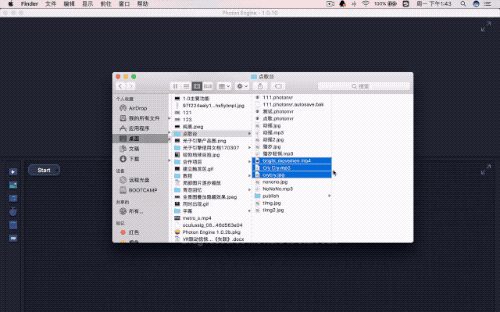
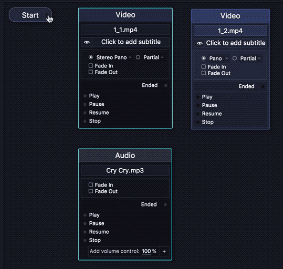
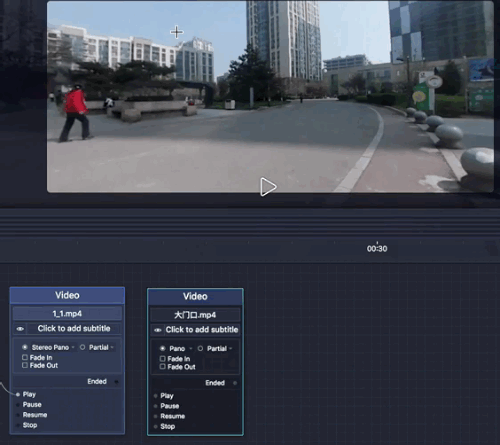
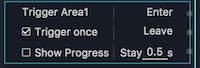
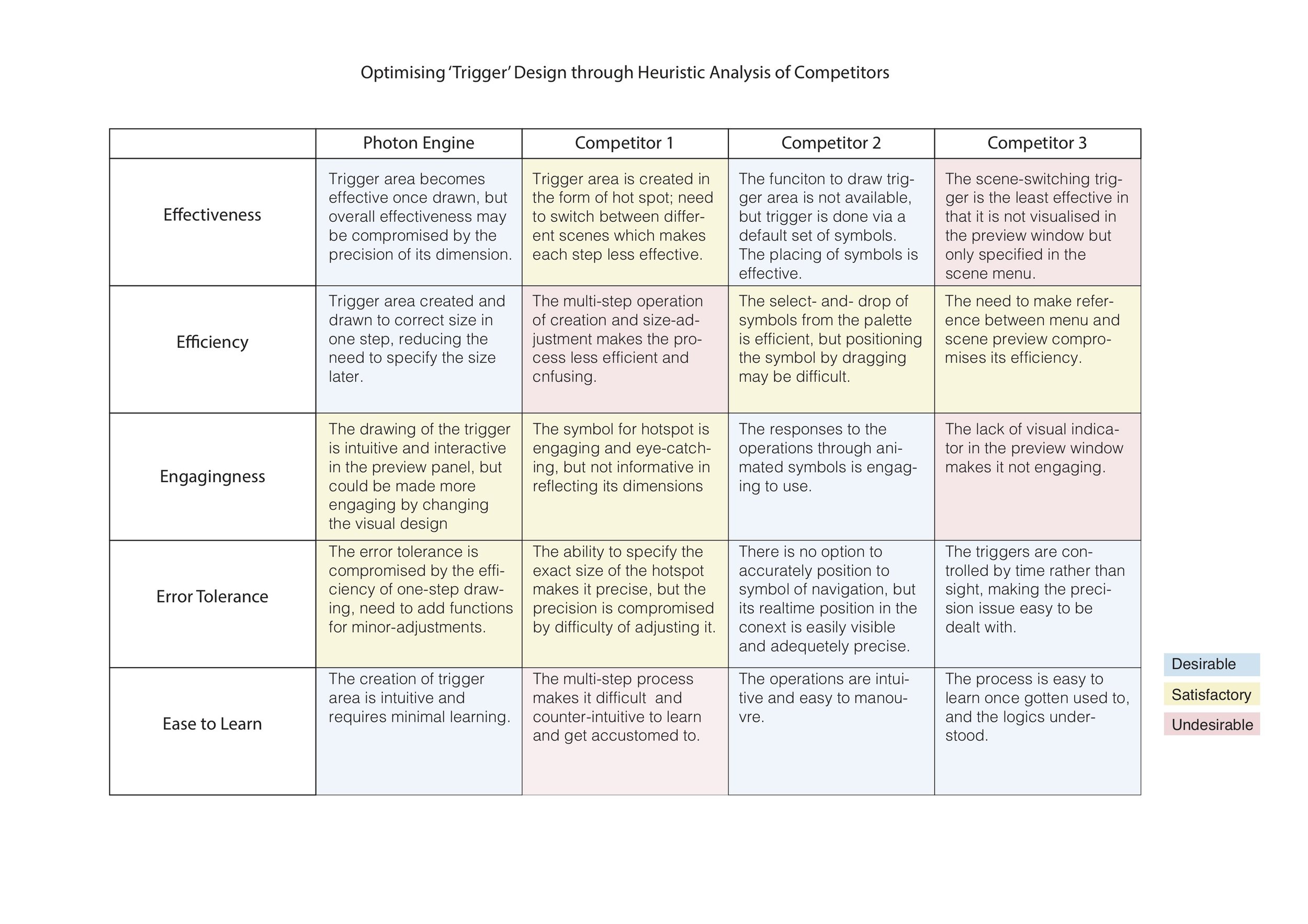
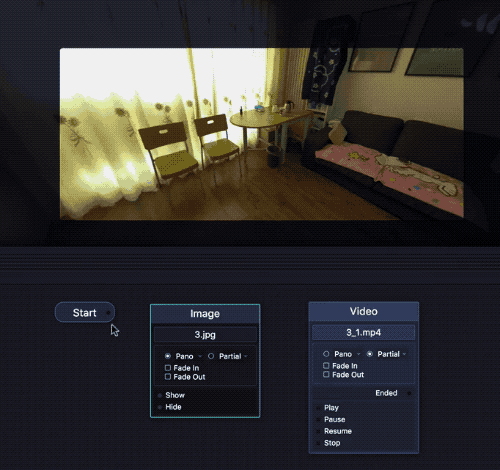
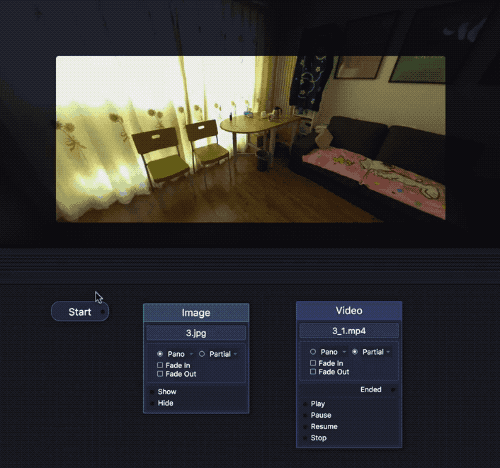
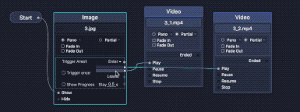
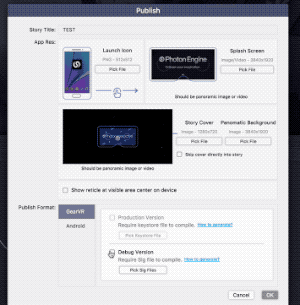
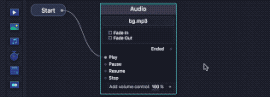
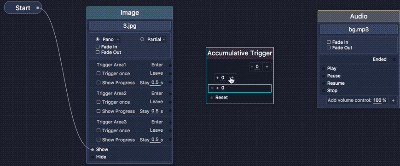
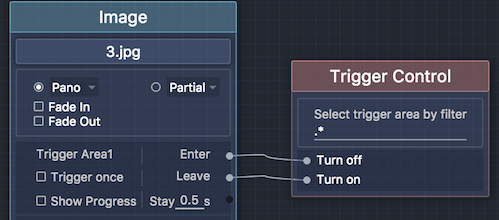
![Trigger[1-4]: Control Trigger1, Trigger2, Trigger3 and Trigger4.](https://images.squarespace-cdn.com/content/v1/57c683145016e157ad89a9c6/1509849283613-FKA9U13LL7BF4THC0D9X/10.2.png)
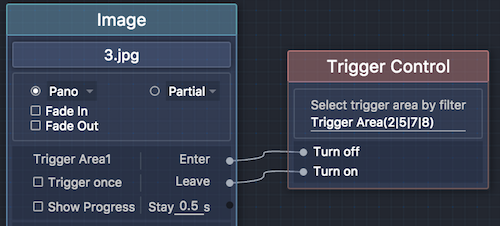
![Trigger[^2]: Control all triggers except for Trigger2.](https://images.squarespace-cdn.com/content/v1/57c683145016e157ad89a9c6/1509849335754-D467D1I9AMUOD2084HDI/10.4.png)
CREATIVE WORKS @CHLORISYU
Introduction
Photon Engine is a professional tool to create interactive VR film. It weaves 360 video/picture, normal video/picture and audio together to react to user's gaze and create unique VR interactive experience.
Introduction
Photon Engine is a professional tool to create interactive VR film. It weaves 360 video/picture, normal video/picture and audio together to react to user's gaze and create unique VR interactive experience.
1.Import resources
Drag and drop resource files (node editor) into photon engine's editing field.
2.Establish connection
Click and drag on any "Signal" node to any "Action" node to make connection, and then release mouse.
3.1 Create Sight- Trigger Area
Trigger area is a rectangle area. Photon engine monitors user's sight/ gaze and send out signal when it enters, leaves or stays in the area for certain number of seconds. To create a trigger area, select 360 content node, click and drag at preview window to draw gaze trigger area, release to finish.
3.2 One-time or Multiple Trigger
Check "One time" option will disable the trigger area right after it is triggered once.
Competitor Analysis for the 'Trigger' Function
The 'Trigger' creation operation is compared with three existing competitors in the world, with the aim of optimising the user experience in terms of the five heuristic criteria: Efficiency, Effectiveness, Engagingness, Easiness to Learn and Error Tolerance.
4.1 Overlay local video to 360 video
Photon engine supports the overlay of local video/picture to 360 (stereo) video/picture: Connect 360 content first, and then connect local contents which need to appear at same time.
4.2. Trigger to display local content
4.3. Adjust display sequence
If multiple displayable content have been connected to one signal, they will be displayed in sequence. To adjust the display order, click the triangle at the right of "Singal" node, the display order list will be shown. Drag the rectangle up and down to adjust the display sequence.
5. Publish
Photon engine supports to publish VR content as App to all major VR platform. Save project,click menu "Project->Publish", to open publish window. Set content information. Select target platforms. Find the compiled apps at "Publish" folder where project file is saved. Click menu "Project->View publish folder" will open this folder.
6. Advanced Feature - Timed Trigger
Timed trigger works like a alarm clock. After "Start", it will send signals when the timer reaches specified values. Demonstrated here is how to play a music at start and stop it after 3 seconds.
7. Advanced Feature- Accumulative trigger
Accumulative trigger will send signals when integral numbers accumulate to specified values. As demonstrated here, the music will only be played after user's sight triggered all three triggers.
8.1 Advanced Feature- Multiple Trigger Logic Control
.*- Control all the triggers.
Trigger[1-4]: Control Trigger1, Trigger2, Trigger3 and Trigger4.
Trigger(2|5|7|8): Control Trigger2, Trigger5, Trigger7 and Trigger8.
Trigger[^2]: Control all triggers except for Trigger2.